Issue Manual - For Overseas Users » History » Revision 44
« Previous |
Revision 44/46
(diff)
| Next »
EnergiumAdministrator, 02/25/2021 03:23 PM
Structure of Redmine¶
- Issue
When a task occurs, Redmine refers to it as an issue.
Job type, person in charge, start and end dates, and job progress (%) are recorded, so you can check the progress of the job. - Project
It is a unit that groups issues according to job characteristics.
Project structure¶
The CS project structure is as follows.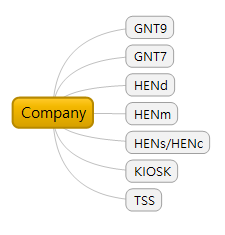
How to register an issue¶
1. Issue Registration¶
- Select a project to register an issue.
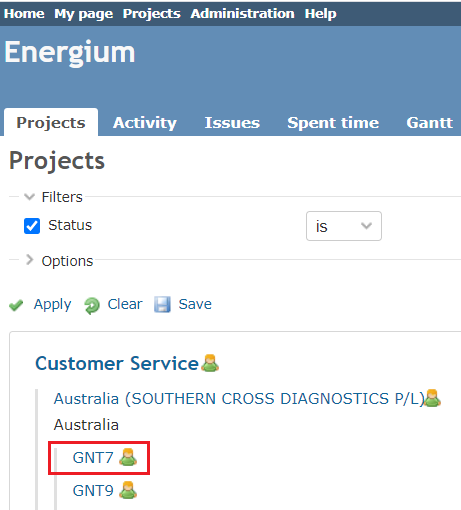
At this time, the project to which the issue will be registered must be a project of equipment unit. - 'Select the 'Issues' tab.
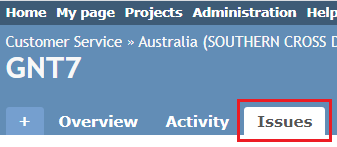
- Click 'Create New Issue'.
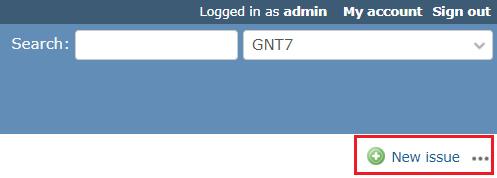
- Please refer to the instructions below to register your job. (Items marked with'*' are required fields.)
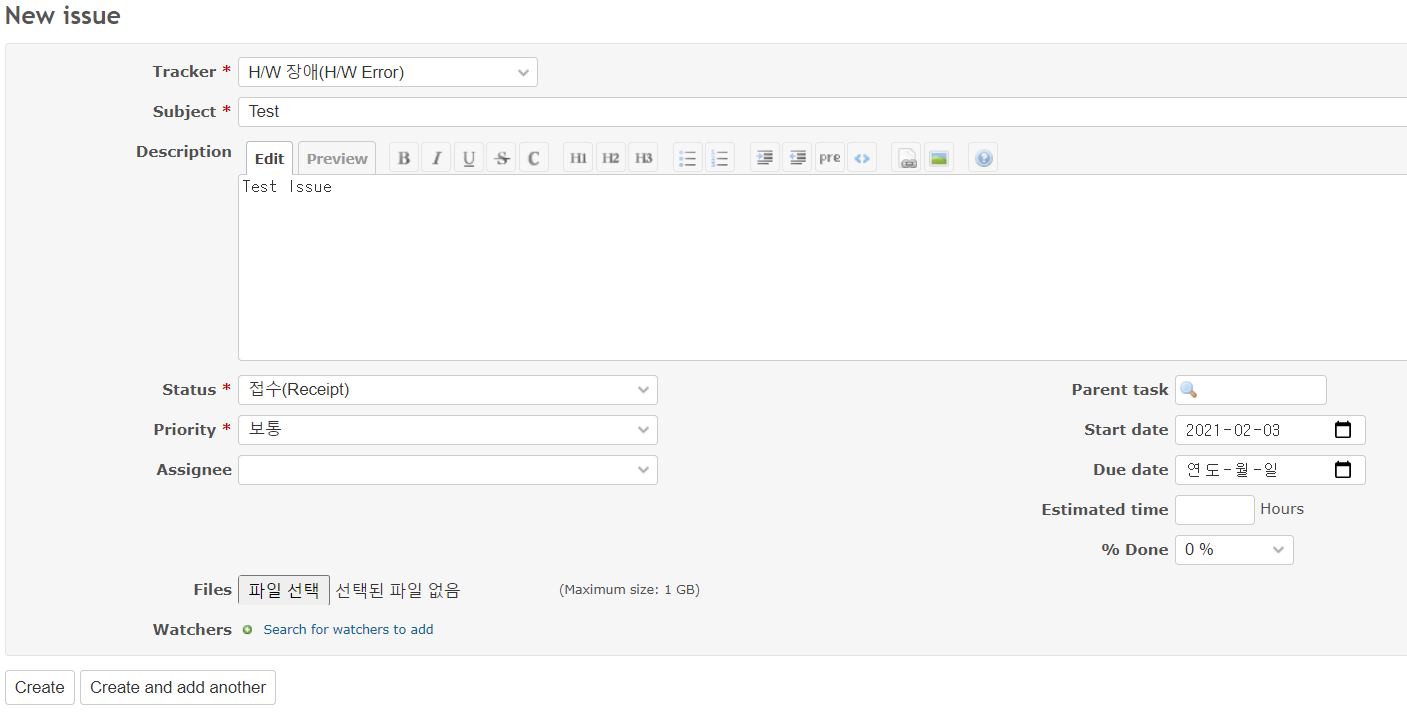
Tracker : Choose what kind of issue it is.
Subject : Enter the title of the issue.
Description : Enter the details of the issue.
Status : Enter the progress status of the job. In the case of CS, "Receipt" is the first state, so there is no need to modify it when registering for the first time.
Priority : This is the importance of this issue.
Assignee : Assign the person in charge of this task. The person in charge is an item designated by the company, so when an overseas person in charge registers an issue, a person in charge is not designated.
Parent task : If this task is derived from another task, you can designate a parent task. The process of designating a parent job is as follows.
1) 1) Each issue has a unique number.
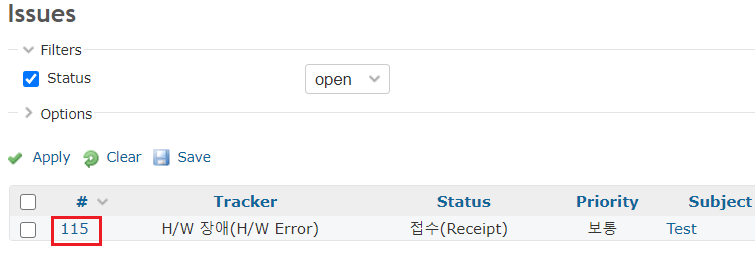
2) If you enter a unique number in the Parent task, the title of the issue is displayed. Please select a title.
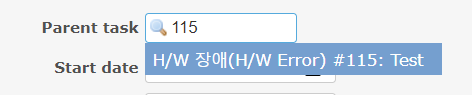
Start date : Enter the time when this issue occurred.
Due date : Enter the time when this issue should be completed.
Estimated time : Enter the time required to complete this issue (Unit: Hour)
% Done : Enter the progress of this issue (Unit: %)
Files : Register attachments. (Up to 1 GB)
Watchers : : Add members to share the progress of this issue, excluding the person in charge. - After filling in the fields, click the 'Create' or 'Create and add another' button.
When you click the 'Create' button, the result of the job registration is displayed as shown in the image below.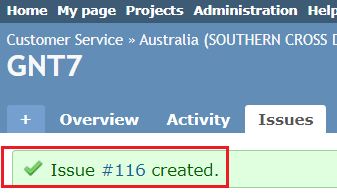
When you click the 'Create and add another' button, a message indicating that the issue has been registered is displayed as shown in the image below, and the previously written contents are initialized and you can enter another issue.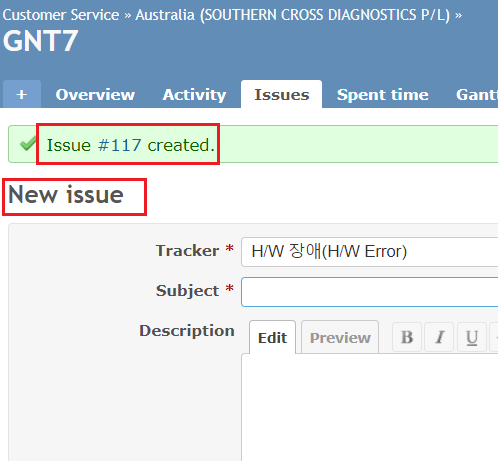
- You can check the registered job in the'My page','Issue''Overview','Gantt','Calendar' menu.
- My page

- Issue
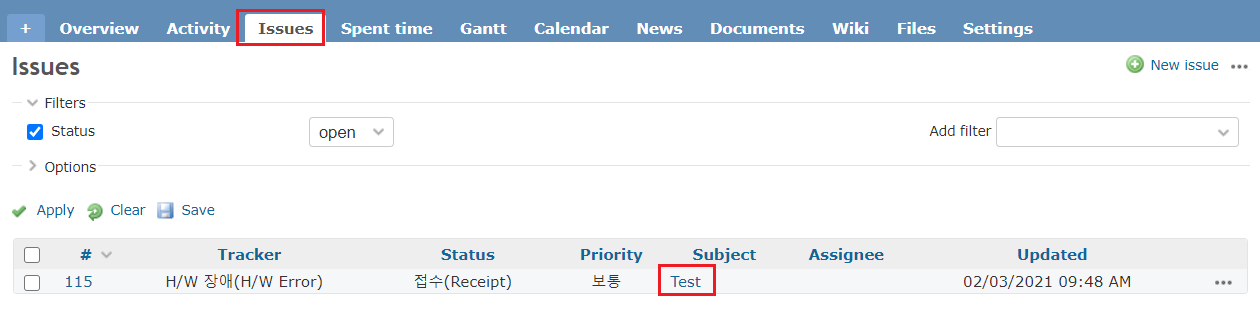
- Overview
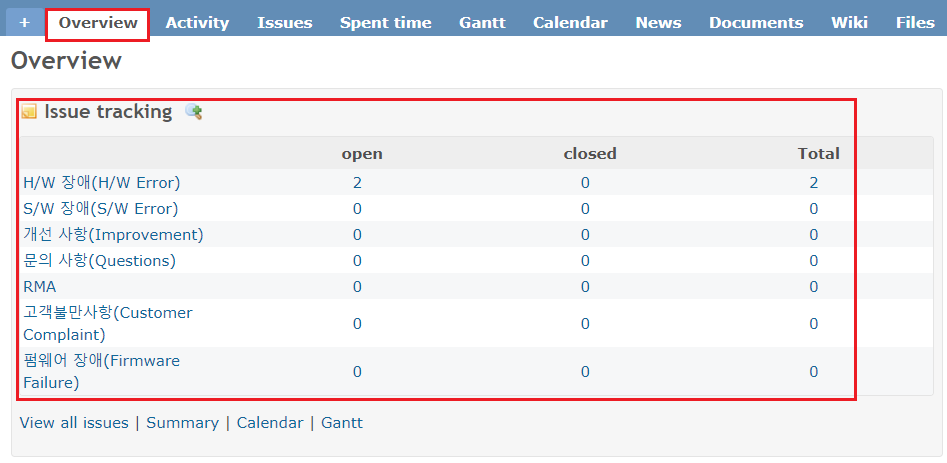
- Gantt
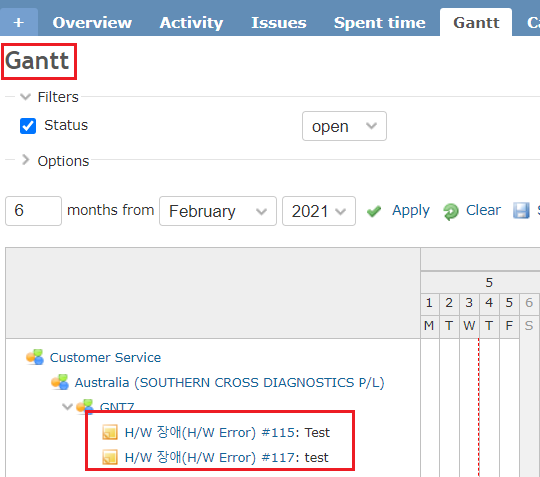
- Calendar
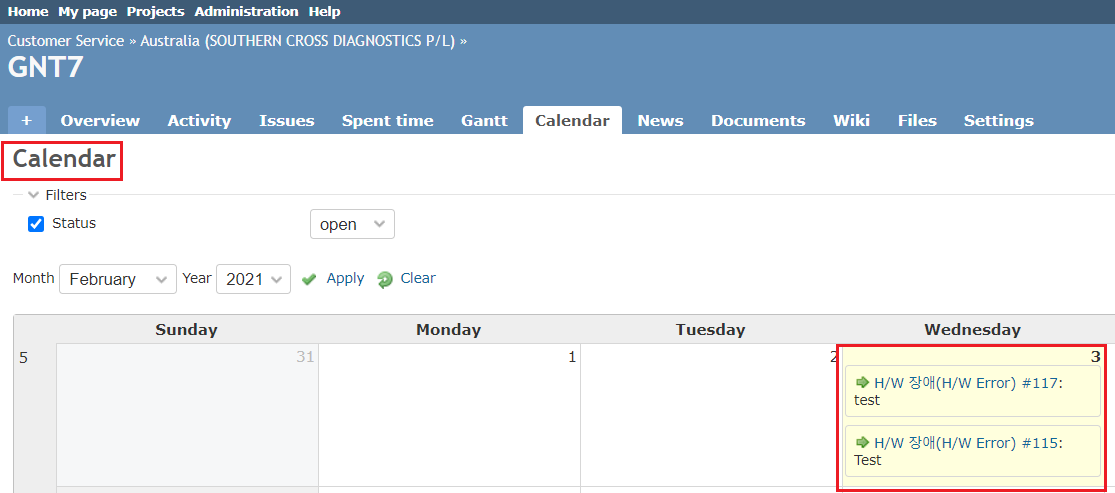
2. Sub-Issue Registration¶
- If you want to register a sub-issue from an already created workbook, select the issue to register the sub-issue from the Issue menu.
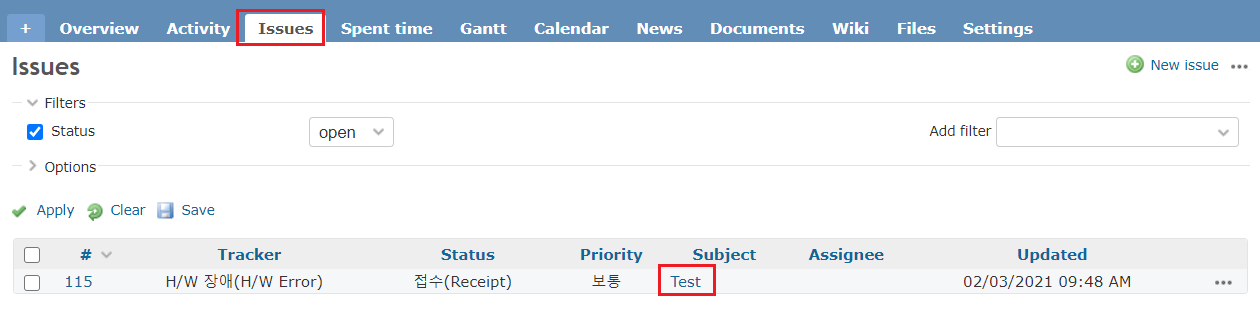
- Click 'add' in 'Subtasks'.
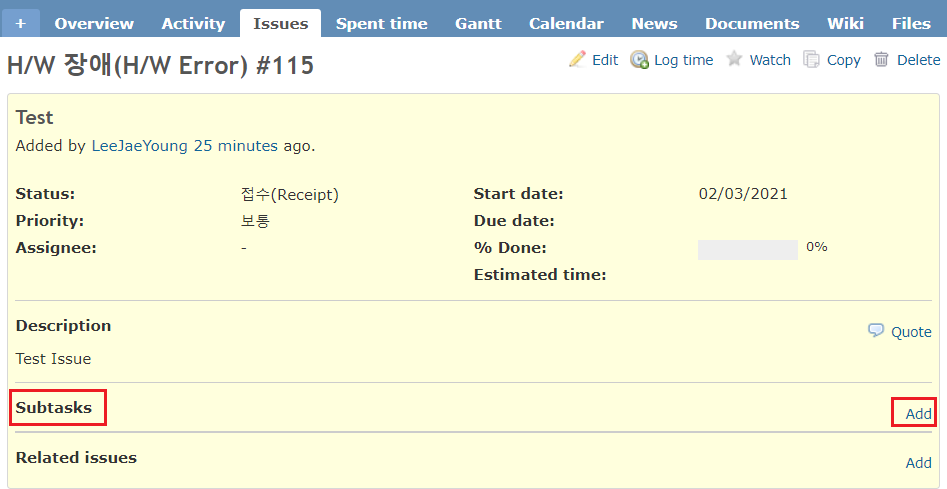
- You can see that the unique number of the parent job is entered in 'Parent task'.
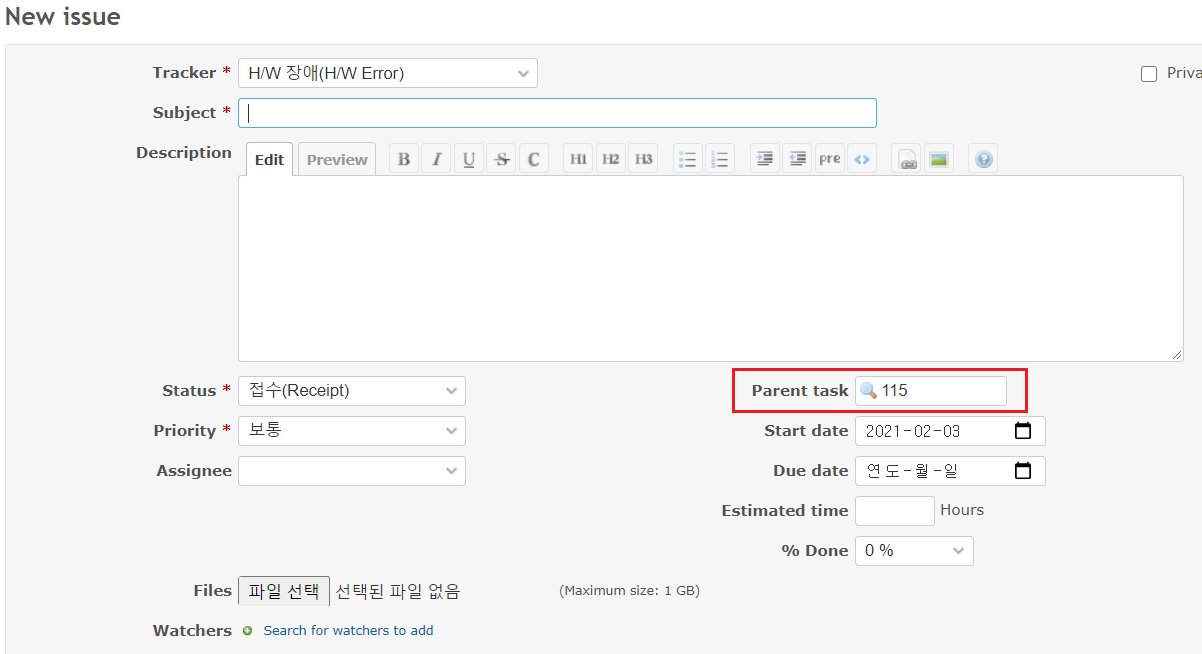
Updated by EnergiumAdministrator almost 5 years ago · 44 revisions